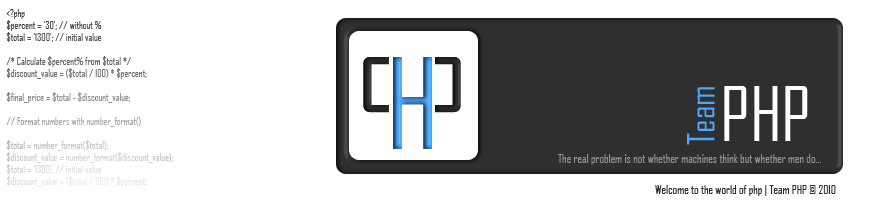Under Linux Platform we usually use rpm ,up2date ,yum or apt-get command to install a package.
Under FreeBSD you can use pkg_add command or ports system.
The FreeBSD Ports Collection is a package management system that provides an easy and consistent way of installing software packages on the FreeBSD. Usually ports is located at /usr/ports directory.
The FreeBSD Ports and Packages Collection offers a simple way for users and administrators to install applications. There are currently 23322 ports available.
Installing an application is as simple as downloading the port, unpacking it and typingmakein the port directory. However, the most convenient (and common) method is to download the framework for the entire list of ports by installing the entire ports hierarchy at FreeBSD installation time, and then have thousands of applications right at your fingertips.
Output:
Under FreeBSD you can use pkg_add command or ports system.
The FreeBSD Ports Collection is a package management system that provides an easy and consistent way of installing software packages on the FreeBSD. Usually ports is located at /usr/ports directory.
The FreeBSD Ports and Packages Collection offers a simple way for users and administrators to install applications. There are currently 23322 ports available.
Installing an application is as simple as downloading the port, unpacking it and typingmakein the port directory. However, the most convenient (and common) method is to download the framework for the entire list of ports by installing the entire ports hierarchy at FreeBSD installation time, and then have thousands of applications right at your fingertips.
Task: Find out FreeBSD port name or package name
There are 3 different methods available to search a port name. Use any one of the following method only.
#1 : Using whereis command
If you know the exact name of the port, but just need to find out which category it is in, you can use the whereis(1) command. Simply type whereis file, where file is the program you want to install.
Output:
# whereis php5Output:
php5: /usr/ports/lang/php5
# whereis lighttpdOutput:
lighttpd: /usr/ports/www/lighttpd
#2: Using make command
Change directory to /usr/ports
# cd /usr/ports
To search type the command as follows:
For example search a package called lighttpd or php
OR
Output:
# make search name="package-name"For example search a package called lighttpd or php
# make search name="php"OR
# make search name="lighttpd"Output:
Port: lighttpd-1.4.13_2
Path: /usr/ports/www/lighttpd
Info: A secure, fast, compliant, and very flexible Web Server
Maint: mnag@FreeBSD.org
B-deps: autoconf-2.59_2 libtool-1.5.22_4 m4-1.4.8_1 pcre-7.0_1 perl-5.8.8
R-deps: pcre-7.0_1
WWW: http://www.lighttpd.net/
#3: Using locate command
You can also use locate command:
# locate php
# locate php | grep php5Task: Install FreeBSD port
Above output displays port Path - /usr/ports/www/lighttpd. Just change directory to /usr/ports/www/lighttpd
Now install a port:
Clean the source code tree:
Thanks & HAppp Porting..............!# cd /usr/ports/www/lighttpdNow install a port:
# make; make installClean the source code tree:
# make clean