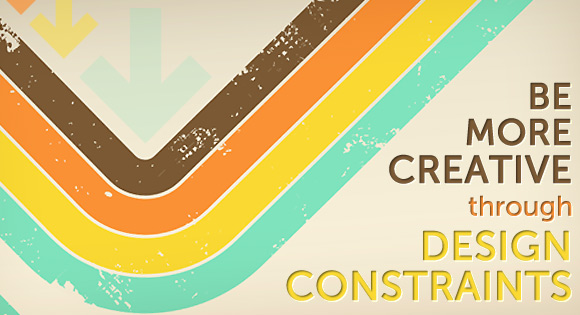
For a lot of designers constraints are kryptonite or a barbed wire fence that is a prison for their design freedom. But design constraints shouldn’t be viewed as problems to be overcome, rather, constraints or restrictions are probably the best tool for creativity. Constraints are good: they give you direction and they challenge you to be better. Constraints force you to try new things and to experiment more.
Victor Hugo said “Necessity is the mother of all invention” and he is right, we invent stuff to solve problems. Invention and creativity go hand in hand, without creativity nothing would be invented. In design, constraints create necessity and their sole purpose is to challenge our very creativity and make us examine design in different ways.
What is the Kryptonite?
Restrictions vary widely from design project to design project and each project may have their own very specific set of constraints that you have to deal with. As web designers there are some basic constraints that rear their ugly heads on almost every project we take on:- Project deadlines – timelines
- Technological restrictions: languages, browsers, screen sizes, hardware speeds, etc.
- Software restrictions
- Client preferences/bias
- Client style guides and brands
- Customer needs: goals, expectations, knowledge
- Your own bias and personal preference
- Your own lack of knowledge/education
Too much freedom is a bad thing
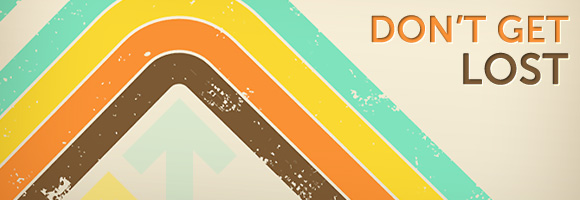
Freedom in design is a great thing, it allows us to explore new ideas and to test uncharted waters. However, when you explore too much you tend to get lost. Constraints give you direction, they are essentially your compass through the design process. We put fences around cow pastures so that the cows don’t wander off onto a busy highway and get hit by a car. When you wander aimlessly through the design forest you will lose site of your design goals, get lost wasting time experimenting on ideas or concepts that have to relate to the project, then get hit by the “reality” car.
Restrictions and constraints allow us to stay focused and on task and when we stay on task we create better, more focused designs. The ‘fence’ of design allows (and sometimes even forces) us to:
- Focus on the purpose
- Examine the design more closely
- Make decisions quicker and easier
- Focus time on important aspects of the design
Challenge yourself – learn to be creative

Design is a challenging profession. You’re expected to just be creative, you’re expected to come up with really awesome, super creative visual representations of ideas that users will enjoy… all off the top of your head. Now, we all know this just isn’t true, so how do you become more creative? Do you doodle on every piece of paper you see? Do you take an acrylics class at the local community college? Do you get subscription to some inspirational design magazine? You could, and these may all help to stir up your creative juices. But the most effective and quickest way to be creative is to impose your own constraints.
Next time you start another web design project write down a few of your own constraints and challenge yourself. They don’t have to be huge constraints — after all, you already have all of those restrictions we talked about earlier. Just create a few different restrictions and challenge yourself to overcome them.
Here is a little list of self imposed restrictions I have used when designing websites:
- The only images you can use is the logo and inline content images
- Design a site using only standard web fonts
- You can only use Illustrator (I’m way to comfortable with Photoshop)

