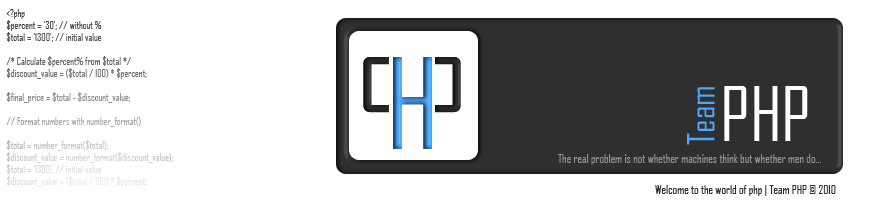One of the new elements for HTML 5 is the <nav> element which allows you to group together links, resulting in more semantic markup and extra structure which may help screenreaders.
HTML5 nav tag defines the section for navigation links in a document. It is not mandatory to place all the links of a document in nav element, but the major navigational links should be placed under it. This element can be used more than one place within a document. But nav element should be placed in such places in a document so that visitors can easily access the navigational links.
Important point need to be remembered:
HTML5 nav element is supported by latest versions of all web browsers. Internet Explorer 8 or earlier versions of Internet Explorer do not support nav element.
How to use it
You are probably used to using something like
<div id="nav">
<ul>
<li><a.... etc
Or
<ul id="mainNav">
Well, for the sake of your markup, nothing much will change as you will now have something like this
<nav>
<ul>
<li><a href="index.html">Home</a></li>
<li><a href="/about/">About</a></li>
<li><a href="/blog/">Blog</a></li>
</ul>
</nav>
The specification
In the following example, the page has several places where links are present, but only one of those places is considered a navigation section.
<body>
<header>
<h1>Wake up sheeple!</h1>
<p><a href="news.html">News</a> -
<a href="blog.html">Blog</a> -
<a href="forums.html">Forums</a></p>
<p>Last Modified: <time>2009-04-01</time></p>
<nav>
<h1>Navigation</h1>
<ul>
<li><a href="articles.html">Index of all articles</a></li>
<li><a href="today.html">Things sheeple need to wake up for today</a></li>
<li><a href="successes.html">Sheeple we have managed to wake</a></li>
</ul>
</nav>
</header>
<article>
<p>...page content would be here...</p>
</article>
<footer>
<p>Copyright © 2006 The Example Company</p>
<p><a href="about.html">About</a> -
<a href="policy.html">Privacy Policy</a> -
<a href="contact.html">Contact Us</a></p>
</footer>
</body>
There are six items of navigation in the header element there. But only three are in the nav tag. There is no explanation as to what differentiates the first three links with the second three links – both go to different pages and all are in internal to that current site.
See a second example:
<body>
<h1>The Wiki Center Of Exampland</h1>
<nav>
<ul>
<li><a href="/">Home</a></li>
<li><a href="/events">Current Events</a></li>
...more...
</ul>
</nav>
<article>
<header>
<h1>Demos in Exampland</h1>
<nav>
<ul>
<li><a href="#public">Public demonstrations</a></li>
<li><a href="#destroy">Demolitions</a></li>
...more...
</ul>
</nav>
</header>
<section id="public">
<h1>Public demonstrations</h1>
<p>...more...</p>
</section>
<section id="destroy">
<h1>Demolitions</h1>
<p>...more...</p>
</section>
...more...
<footer>
<p><a href="?edit">Edit</a> | <a href="?delete">Delete</a> | <a href="?Rename">Rename</a></p>
</footer>
</article>
<footer>
<p><small>© copyright 1998 Exampland Emperor</small></p>
</footer>
</body>
This is a little more helpful as I find the biggest isse of the <nav> element is deciding which sets of links should be classed as major navigation.
Other Possible Uses
Below are a few more examples of other areas of the site in which you might consider using the <nav> element. It is also important to note that while XHTML 2 <nl> element, this hasn’t been replicated in HTML 5 because navigation does not have to take list form, as we’ll see.
HTML5 nav tag defines the section for navigation links in a document. It is not mandatory to place all the links of a document in nav element, but the major navigational links should be placed under it. This element can be used more than one place within a document. But nav element should be placed in such places in a document so that visitors can easily access the navigational links.
Important point need to be remembered:
HTML5 nav element is supported by latest versions of all web browsers. Internet Explorer 8 or earlier versions of Internet Explorer do not support nav element.
How to use it
You are probably used to using something like
<div id="nav">
<ul>
<li><a.... etc
Or
<ul id="mainNav">
Well, for the sake of your markup, nothing much will change as you will now have something like this
<nav>
<ul>
<li><a href="index.html">Home</a></li>
<li><a href="/about/">About</a></li>
<li><a href="/blog/">Blog</a></li>
</ul>
</nav>
The specification
In the following example, the page has several places where links are present, but only one of those places is considered a navigation section.
<body>
<header>
<h1>Wake up sheeple!</h1>
<p><a href="news.html">News</a> -
<a href="blog.html">Blog</a> -
<a href="forums.html">Forums</a></p>
<p>Last Modified: <time>2009-04-01</time></p>
<nav>
<h1>Navigation</h1>
<ul>
<li><a href="articles.html">Index of all articles</a></li>
<li><a href="today.html">Things sheeple need to wake up for today</a></li>
<li><a href="successes.html">Sheeple we have managed to wake</a></li>
</ul>
</nav>
</header>
<article>
<p>...page content would be here...</p>
</article>
<footer>
<p>Copyright © 2006 The Example Company</p>
<p><a href="about.html">About</a> -
<a href="policy.html">Privacy Policy</a> -
<a href="contact.html">Contact Us</a></p>
</footer>
</body>
There are six items of navigation in the header element there. But only three are in the nav tag. There is no explanation as to what differentiates the first three links with the second three links – both go to different pages and all are in internal to that current site.
See a second example:
<body>
<h1>The Wiki Center Of Exampland</h1>
<nav>
<ul>
<li><a href="/">Home</a></li>
<li><a href="/events">Current Events</a></li>
...more...
</ul>
</nav>
<article>
<header>
<h1>Demos in Exampland</h1>
<nav>
<ul>
<li><a href="#public">Public demonstrations</a></li>
<li><a href="#destroy">Demolitions</a></li>
...more...
</ul>
</nav>
</header>
<section id="public">
<h1>Public demonstrations</h1>
<p>...more...</p>
</section>
<section id="destroy">
<h1>Demolitions</h1>
<p>...more...</p>
</section>
...more...
<footer>
<p><a href="?edit">Edit</a> | <a href="?delete">Delete</a> | <a href="?Rename">Rename</a></p>
</footer>
</article>
<footer>
<p><small>© copyright 1998 Exampland Emperor</small></p>
</footer>
</body>
This is a little more helpful as I find the biggest isse of the <nav> element is deciding which sets of links should be classed as major navigation.
Other Possible Uses
Below are a few more examples of other areas of the site in which you might consider using the <nav> element. It is also important to note that while XHTML 2 <nl> element, this hasn’t been replicated in HTML 5 because navigation does not have to take list form, as we’ll see.
- Table of Contents
- Previous/next buttons (or pagination)
- Menu - developers are using the <menu> element for navigation rather than the <nav> element. We thought it best to clarify that <menu> is to be used for a list of commands and is an interactive element and more likely to be used exclusively in Web Applications.